Android devices are hunger of internet. So it's almost impossible to use
lite internet packages. But this article can help you to restrict
background data and by doing this your mobile data won't get deducted
automatically. Following this article will turn your Android into pay as
you go supported.
Notes about the Android's Background Data Restriction
Restricting
background data won't block your internet access. So nothing to worry
about. You still can manually use internet in any apps. But as Google
Play uses Background data so you won't be able to use Google Play Store
till you revoke the restriction. And after getting stuffs from Play
store you'll have to restrict it again otherwise it will start
increasing your internet bill again.
Also be noted that some of the applications can still be able to use Background data. So if you installed such apps then following this article will just cause lower data usage.
How to Restrict Background Data to Save Internet Bill on ICS, Jelly Bean or later
You have to set a data usages limit to Restrict Background Data. So set a data usages limit value. If you don't know how to set it then don't worry, keep reading.- Go to Settings > Data Usage to access Mobile data menu. (Remember that this steps are only for ICS, Jelly Bean and later device users).
- Tap Mobile Data to turn it on. Like the screenshot given below. (And Of course you don't need to turn it on if it's already on. :P)
- Tap Set mobile data limit to tick it. Use the Graph's red dot marked in screenshot to increase or decrease the data limit. For me it's 20 GB!.
- Press the Menu Button of your Android. Then tap Restrict Background Data. Tap OK.
- That's all. Soon a message will appear in your notification panel. Don't tap on that. If you do so then the data restriction will be gone.
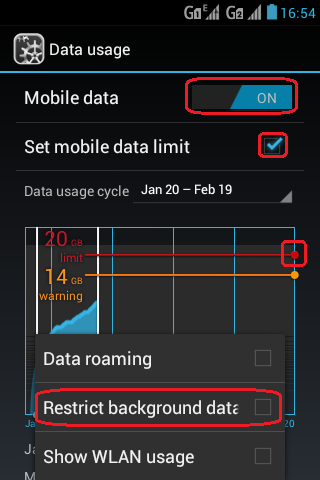
Method of "Restrict Background data" on GingerBread
There
is no data usages menu or graph in GingerBread like ICS or later. So
the process is different for GingerBread users. But nothing to worry
about. It's too simple.
- Go to Settings > Account & sync.
- Tap Background data. You will be alerted. So just tap OK.
- That's all. It extends battery life and lower data use. Enjoy!
At
the end I would like to tell you that I am not perfect (And I am not
ashamed to accept that). So if you think this article is difficult to
follow or it's not working then please leave a comment below. I will try
my best to save your internet cost.
[source:TunesHub]
wow..cool post.. thank u very much nayeem.
ReplyDeleteLearn making your own website
You are also welcomed. Sorry for the delay...
Delete