 |
| Isn't it old Machine?? Try on yours |
If you want to run your favorite app, game or anything in your computer without Blue Stacks cause you don't have high configuration PC, then you can install Android OS to do so. Following this tutorial, you can Install Android OS of any version like GingerBread, HoneyComb, Ice Cream Sandwich, Jelly Bean, KitKat or Lollipop to your computer with low configuration. And you can use it with windows or linux computer. This will not remove Windows from your system. It will install separately on C drive. You can remove it anytime.This is a port of open source Android.
"This is a project to port Android open source project to x86 platform, formerly known as "patch hosting for android x86 support". The original plan is to host different patches for android x86 support from open source community. A few months after we created the project, we found out that we could do much more than just hosting patches. So we decide to create our code base to provide support on different x86 platforms, and set up a git server to host it.
This is an open source project licensed under Apache Public License 2.0. If you think we did something great, consider making a donation." - The Developers
So let's start how we can install Android in our personal computer (PC). In this tutorial I'll install Android 4.4 Kitkat in computer. The Lollipop is not released yet.
Download your desired Android OS
- First go to this website.
- You will see a list of "*.iso" files like "android-x86-4.4-r1.iso"
- Download your desired iso. Here I'll download android-x86-4.4-r1.iso this (4.4 Kitkat)
- Wait a few seconds after clicking the provided download link. You will redirected to sourceforge.net and automatically get a download link
Install Android to Hard disk Using UNetbootin
- Download Unetbootin from this link
- Open it. Click on diskimage like screenshot given below
- Click on the browse button. Go there where you saved the iso file. Select that and Click on the open Button.
- Click on the 4 numbered dropdown menu shown in the screenshot. Select Hard Disk
- Click OK. To start installing Android to your desktop or laptop computer.
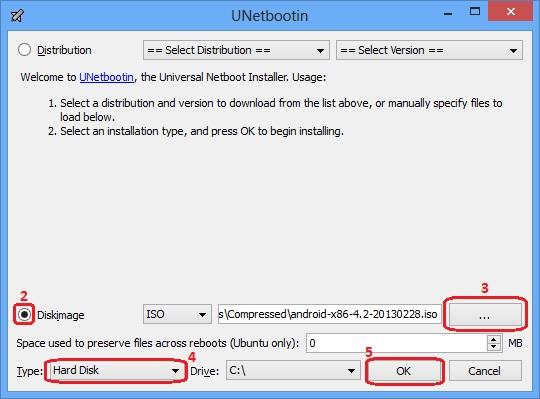
After successful installation click on Reboot to test the newly installed OS immediately or Press Exit if you want to try it later. After rebooting computer you will see two option. One is your previous OS and the one named Unetbootin is your installed Android OS.
So now select UNetbootin by arrow key of your computer's keyboard and Press enter. Wait for a few seconds. That's it. Now enjoy Your Newly Installed Android. Admin is enjoying Jelly Bean. So he can say enjoy the latest Android Kitkaton your Computer or notebook.
Post a Comment